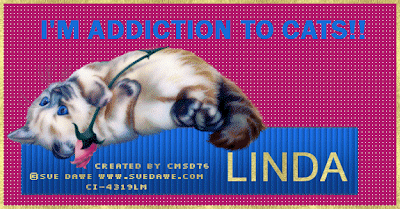
PSP 7, 8, 9, 10, 11 OR 12
Filter required: Richard Rosenman Filters-download-HERE and Animation Shop 3 verson
Tube of your tube. I use Sue Dawe. Purchase CILM-HERE
Are you ready to learn? Let's go!!
Let's start with footer first-
1. File/New Image-575 x 300, fill it with white, click ok
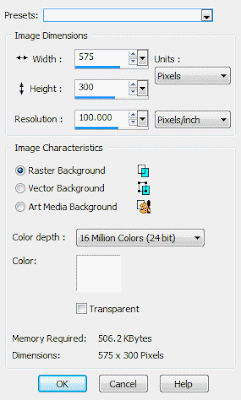
2. Layers/New Layer. Fill it from the tube of your choose. I fill it with #b797e
3. Effect/Richard Rosenman Filters/Scalines-Default
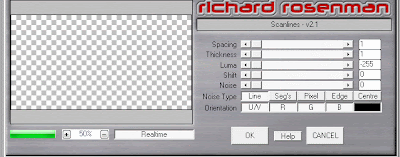
4. Layer/New layer-fill it with #1a6ad9 (or your color choose)
5. Present Shape/Rectangle-shape longer like mine (see above). Deform to make it strench down (see mine)
6. Effect/3D/Inner Bevel
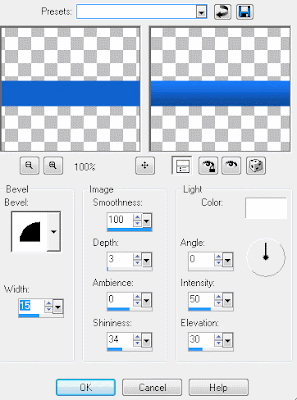
7.Effect/Texture/Blinds
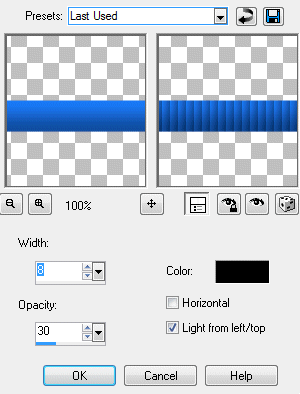
8.Copy your tube of choose on your canvas as New Paste. If the tube is too big to fit in. You can resize whatever you like
9. Layer/new layer and fill it with #b11867 (or your choose color)
10. Dupilicated 2 times. You should have 3 layers. On your layer click it and type scaline, repeat on 2nd and 3rd
11. On your 1st layer-click right/view/currently only. Effect/texture/weave
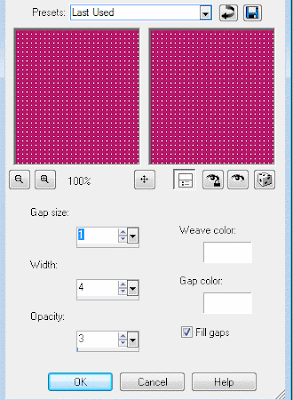
12. On your 2nd layer-click right/view/currently only. Effect/texture/weave
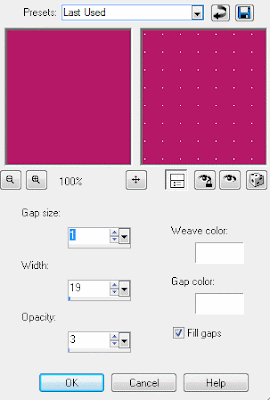
13. On your 3rd layer-click right/view/currently only. Effect/texture/weave
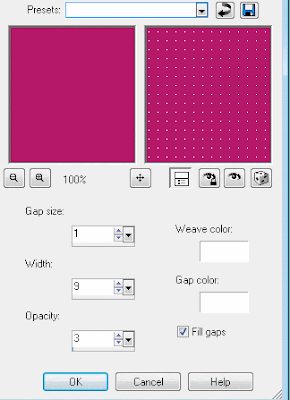
14. On your layer palette-close scalines 1 2 3. Everything below down. Layer/Merge/visible merge/merged. Below down-dupicilated 2 times. Should have 3 layers then close on this layers
15. Again on your layer palette-everything above-layer/merge/visible merge/merged. Once again, dupicialted 2 times. Should have 3 layers
16. To make animated. Open bottom/scalines/top to visible merge. Keep going on until you have all 3 layers
17. To make border-layer/new layer, fill it with gold (or your choose color)
18. Selection/All Select. Modifty/contract 5. Hit delete with your keyboard. The gold (or color choose) should be there. Select None
19. Once again, dupliciated 2 times until you have 3 layers
20. Font of your choose. I use feena casual (can't remember where I get this) Just type whatever you like (see above-Addiction To Cat)
21. Repeat from step 19
Now for animation shop
1. On your 1st layer-copy then go to AS3-paste as new animation
2. On your 2nd layer-copy then go to AS3-paste as after current frame
3. Repeat on your 3rd, then repeat on AS3
4. On your keyboard, crtl-A/Select All
5. Click right/frame properties/25
That is it!! Be sure to add copyright information/URL. Also be sure to add your watermark on your tags.
Avatar
1. New Image 300 x 300
2. Repeat from step 1-8. Merged
3. Repeat from step 17 & 18. Merged
Save as gif. Enjoy your tags!!! Once again, be sure to add copyright information/URL. Also be sure to add your watermark on your tags.
CREATED/WRITEN BY CMSD76
