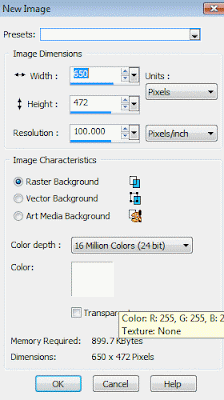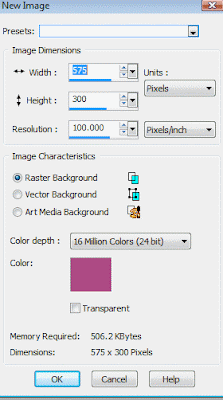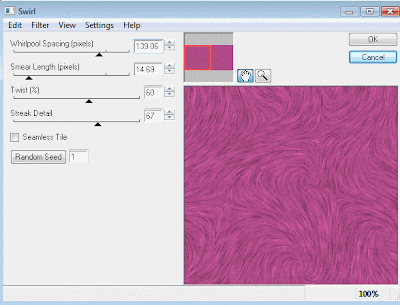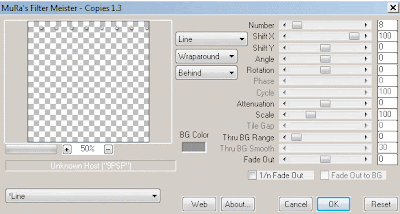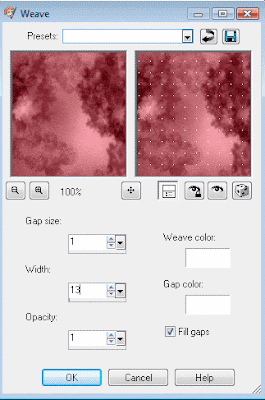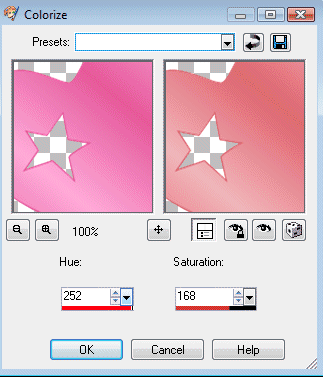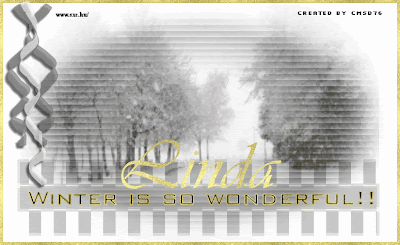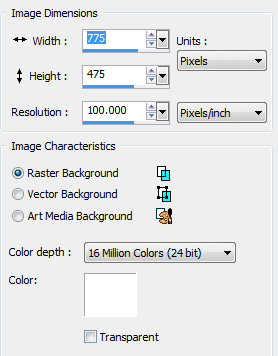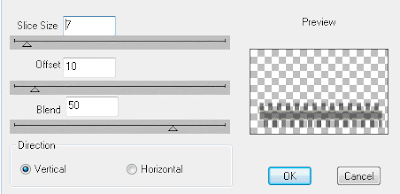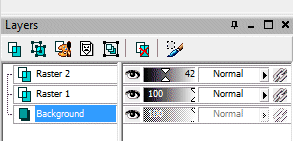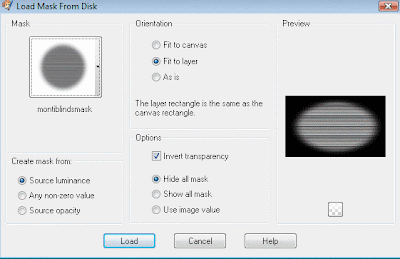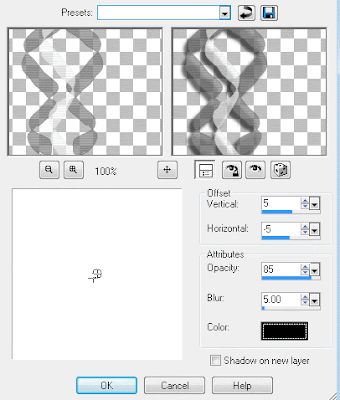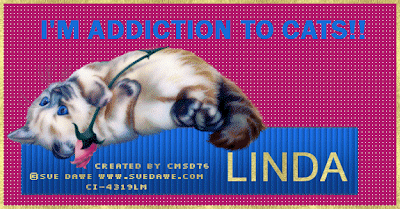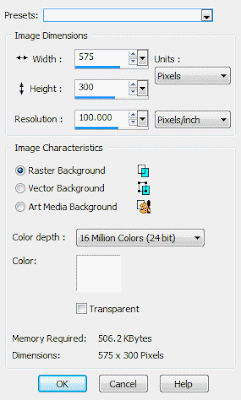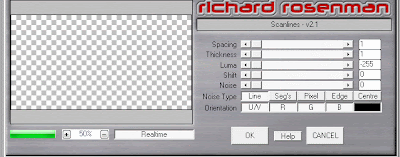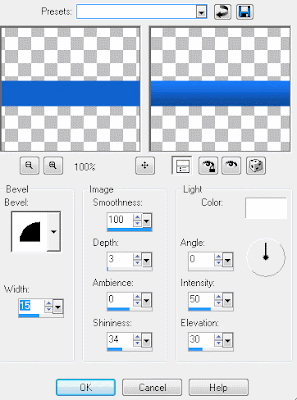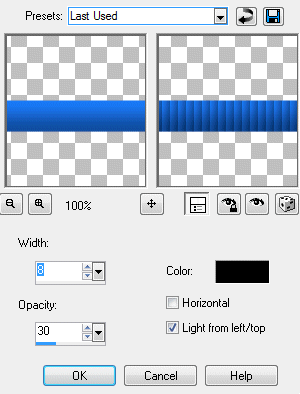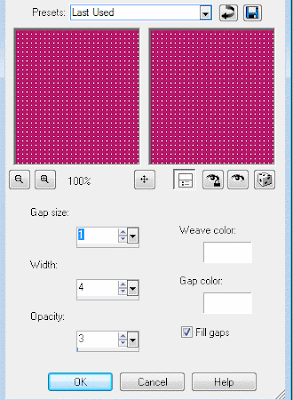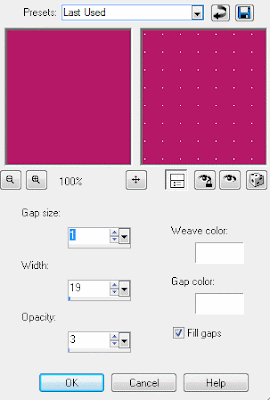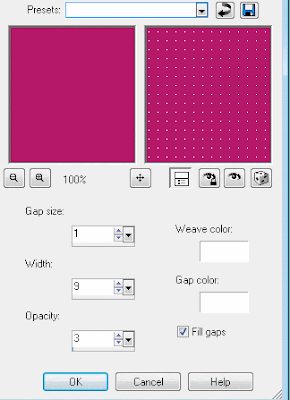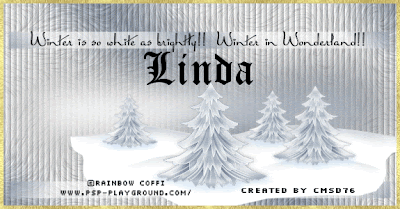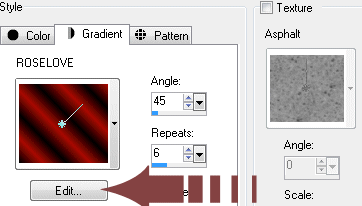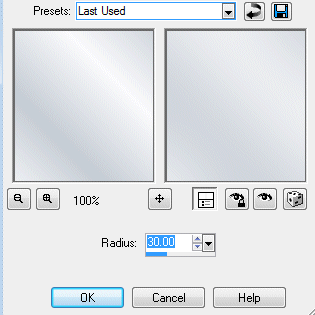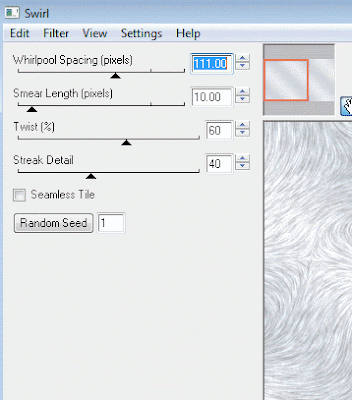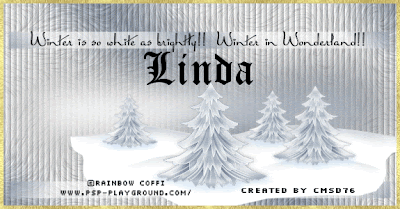
PSP 7, 8, 9, 10, 11 OR 12
Filter required: Eye Candy 4000/Swirl-Downoad
here and filter: Texture Effect/Blinds (it does come with psp version)
Tube of choose. I choose Rainbow Coffi-Download-
HERE, unless you have to register FIRST or already member for download her tubes.
Are you ready to learn? Let's go!!
Let's start with footer first-
1. File/New Image-575 x 300, fill it with #bec8do, click ok

2.Layers/New Layer
3.Make gradient is so easy to created. Click on gradient then click edit
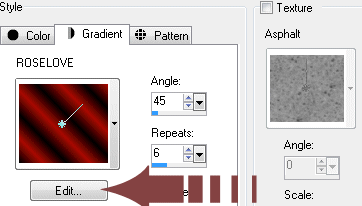
When you click on edit, the window pop up that says gradient editor, just click on NEW, again just type whatever you want to type in. For example mine says WINTERLISH and click ok. Match color from one of your tube choose, click on first arrow and click on second arrow. Click close (if the window pop up that says "Do you want to save the change?-click yes. Easy isn't it? Make sure angle is at 45 and repeat 6 and tick on invert. Fill it with gradient
4.Adjust/Blur/Gaussian Blur-30.00
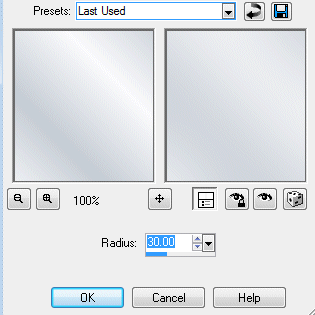
5.Effect plugin/Eye Candy 4000/Swirl
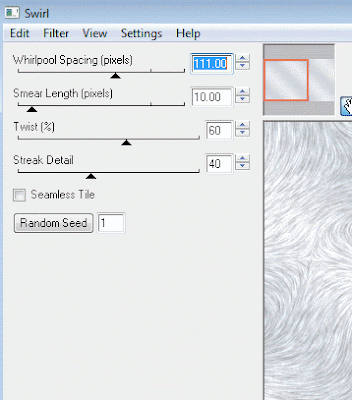
5.Effects/Effect Texture/Blinds

6. Present Shape/Rectangle-click on graident that you already made earlier. Again make sure angle is at 45/repeats 6 and tick invert. Drag your rectangle long (see my footer on top). On your layer (right side), opacity 47. Dupliciated and drag on bottom
7. Copy your tube and paste as new layer
8. Font of your choose. I choose Miss Lanfort (I can't remember where I get this one). Font-22-black. Just type Winter is so white as brightly! Winter in Wonderland
or YOUR CHOOSE!
9. Layer/Merge/Meerged visble
10.Layer/New layer
11. Fill it with gold or your choose
12. Selections/Select all
13. Selection/Modifty/Contract-5
14. Make sure you add your copyright information/URL and add your watermark.
15. Save as jpg or png (your choose)
For Avatar-
1.File/New Image-300 x 300-fill it with white
2. Same as step 2-15,
Once again save as jpg or png
ENJOY YOUR BEAUTIFUL AVATAR/FOOTER!